Appcircle Bot for Slack
Appcircle is a comprehensive mobile CI/CD platform that automates the build, test, and deployment processes for mobile app development.
By adding Appcircle Bot to your Slack workspace, you gain the ability to perform the same actions available on appcircle.io directly within Slack, including:
- 📦 Start a build based on your chosen profile, branch, and workflow.
- 📤 Send the selected version to your preferred test profiles or email addresses.
- 📫 Send the designated version to the
Submit Storefor review and distribution.
There is currently no integration of Slack available on the self-hosted Appcircle. However, we are actively working on it and it will be available for use on the self-hosted Appcircle in the near future.
Adding Appcircle Bot to Slack
Please note that only the person who added the Appcircle Bot to the Slack workspace can see and manage it, and that person must be a Workspace Owner or a Workspace Admin.
To add the Appcircle Bot to the workspace, you can choose one of the two options below:
-
You can use the button below to add the
Appcircle Botto the workspace.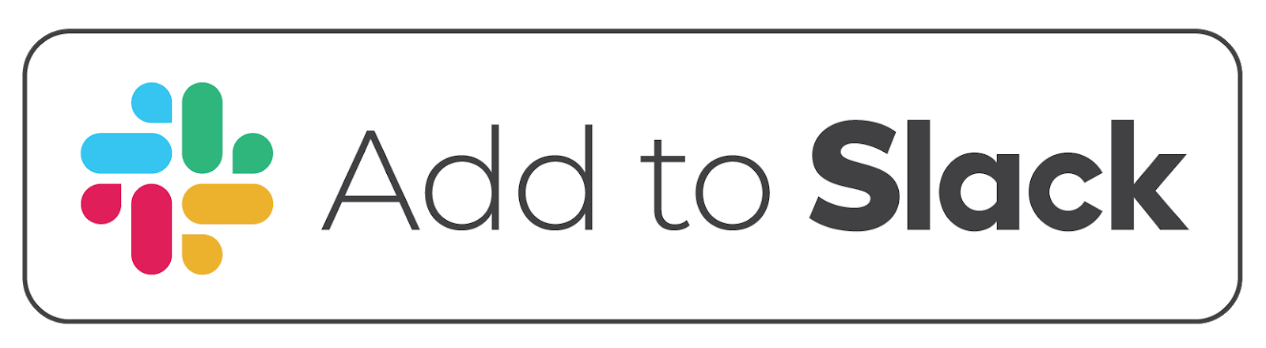
Then, you need to allow the
Appcircle Botapplication.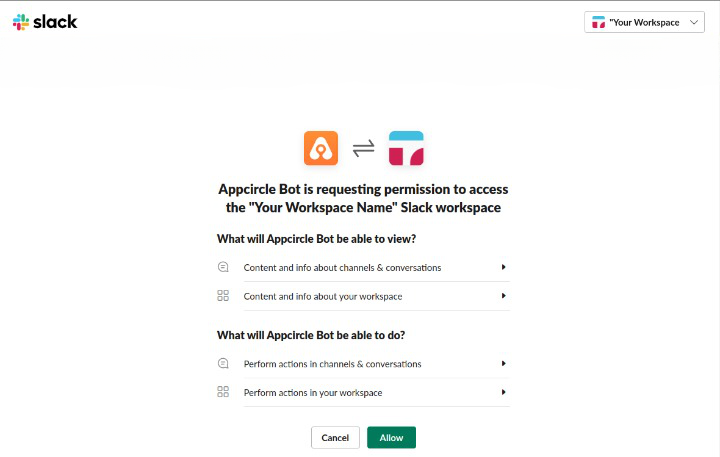
-
You can use the
Slack App Directoryto add theAppcircle Botto the workspace.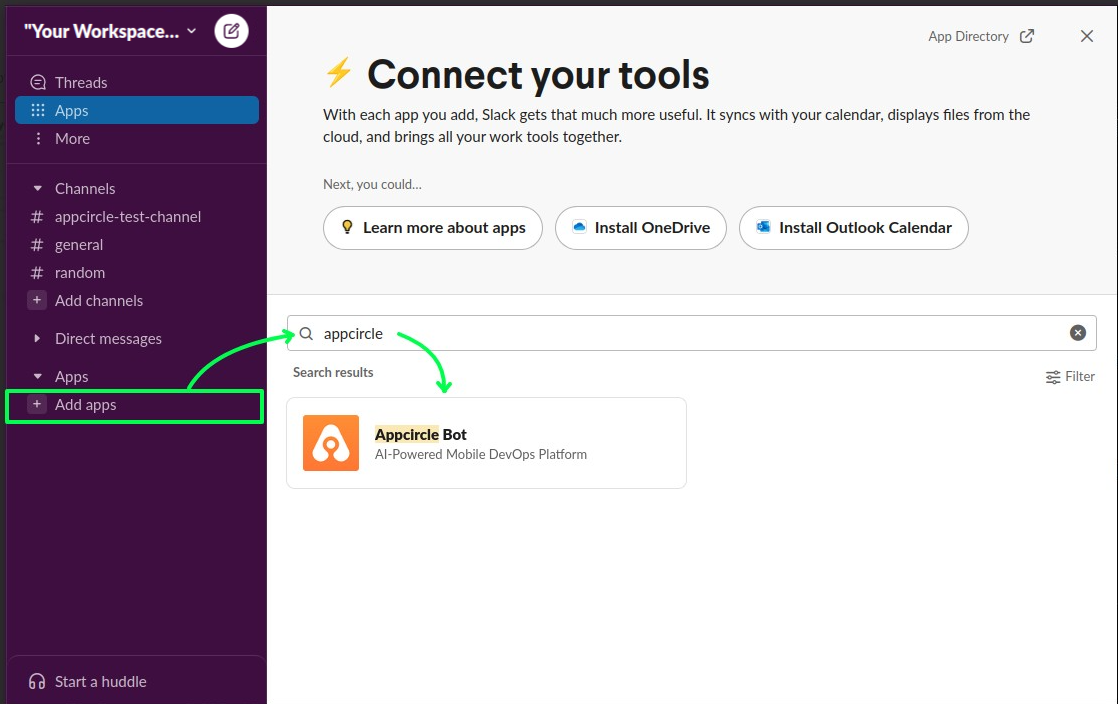
You will then see that Slack is connected.
Connecting Appcircle Bot to the Account
To connect Appcircle Bot to your account, you need to use the Personal Access Token generated from your account. If you don't know how to generate it, you can follow the steps in this document.
You can reach the Enter the PAT screen with the Add Personal Access Token button on the Home tab when the application is opened.
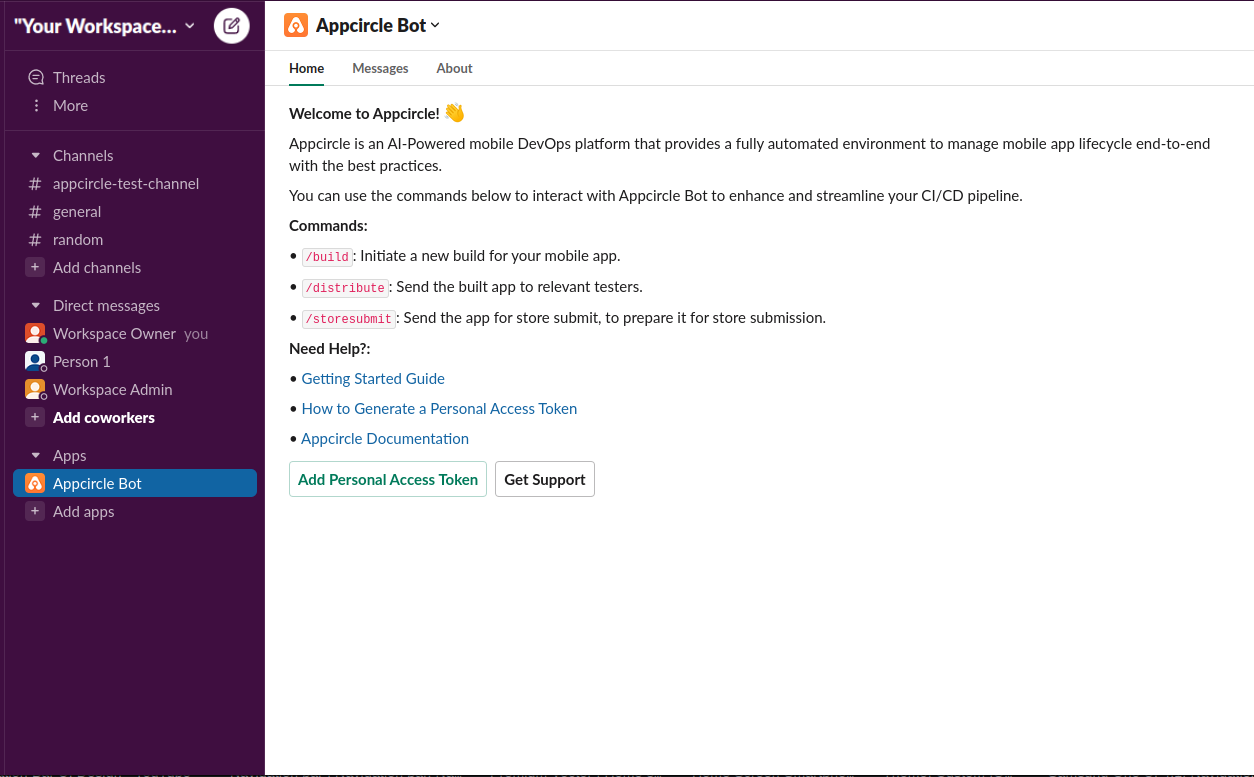
Enter the PAT on the mini screen that appears.
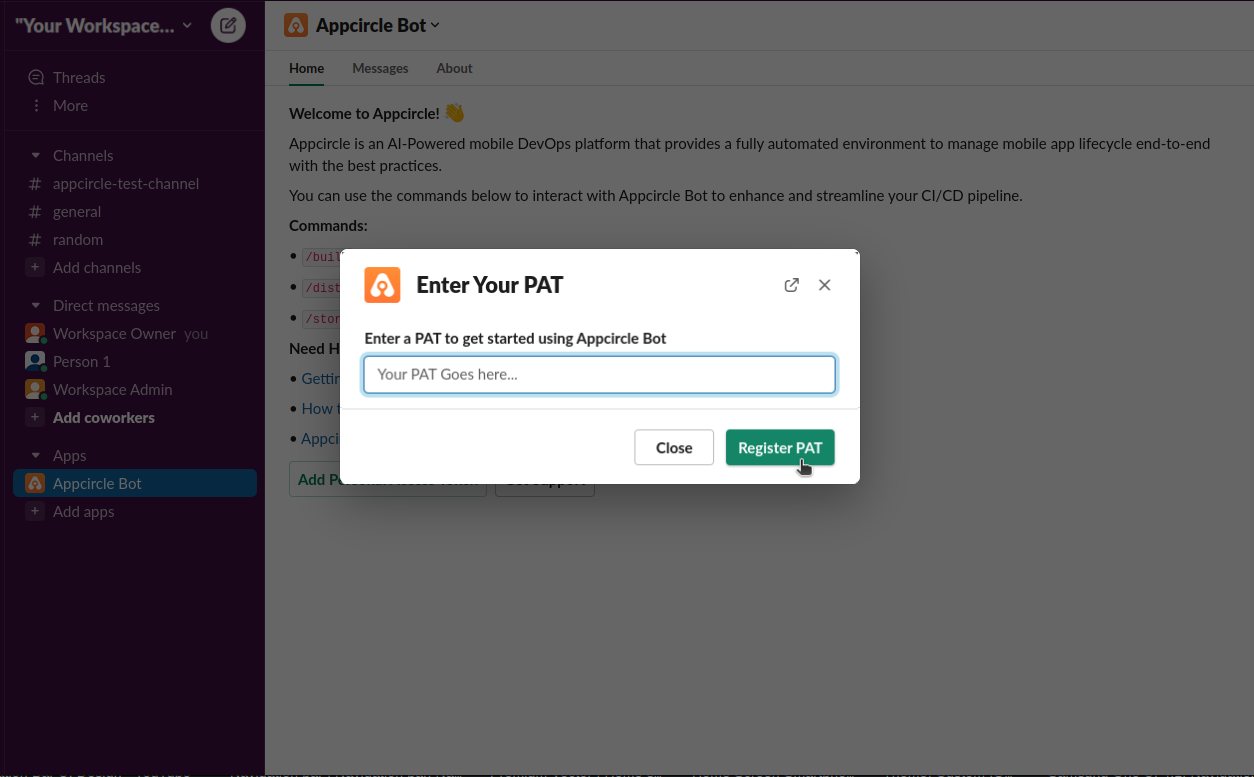
If you enter the password correctly, you will receive a confirmation message from Appcircle Bot.
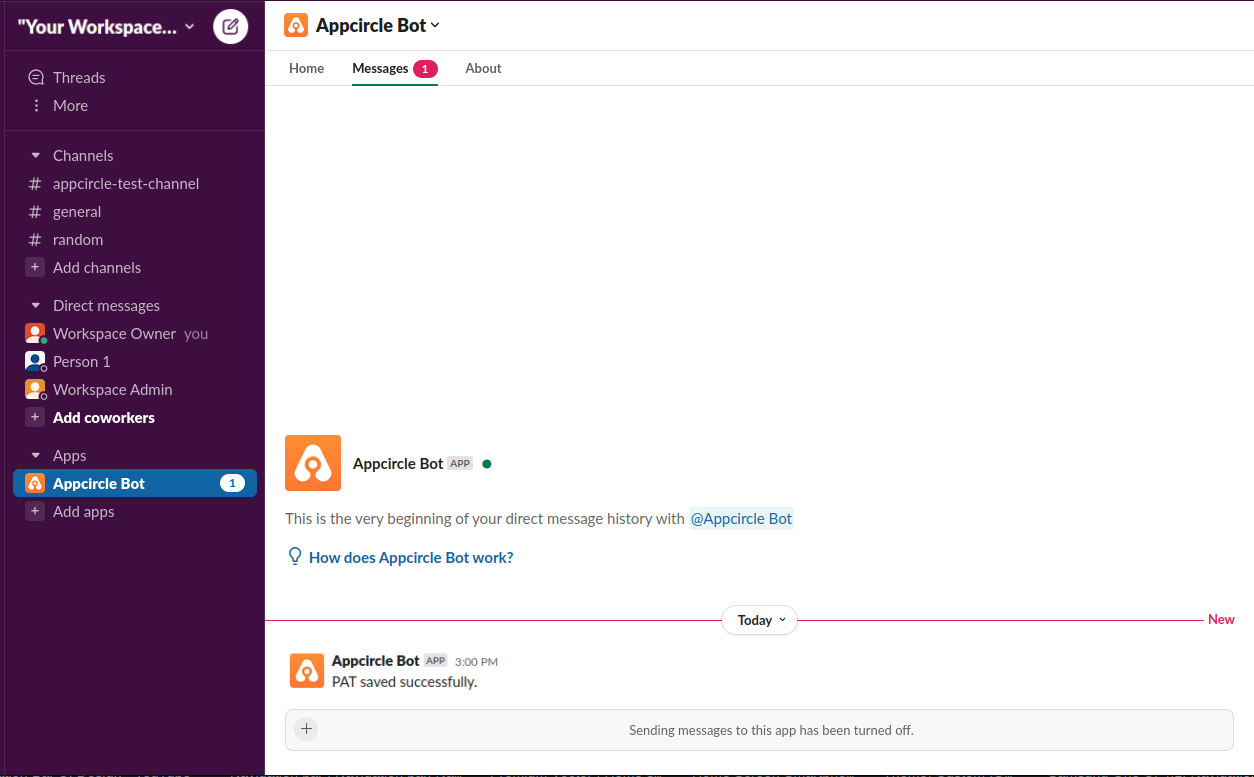
If you want to update the PAT, you can follow the above steps for the new PAT.
Adding Appcircle Bot to a Channel
To be able to use the Appcircle Bot commands, you need to add it to a channel. Commands cannot be used in private chat. Please note that anyone in the channel where you add the Appcircle Bot can use the app commands. If an unauthorized person adds Appcircle Bot to the channel, the app will leave the channel by itself.
To add Appcircle Bot to the channel, right-click on the app and click the View app details.
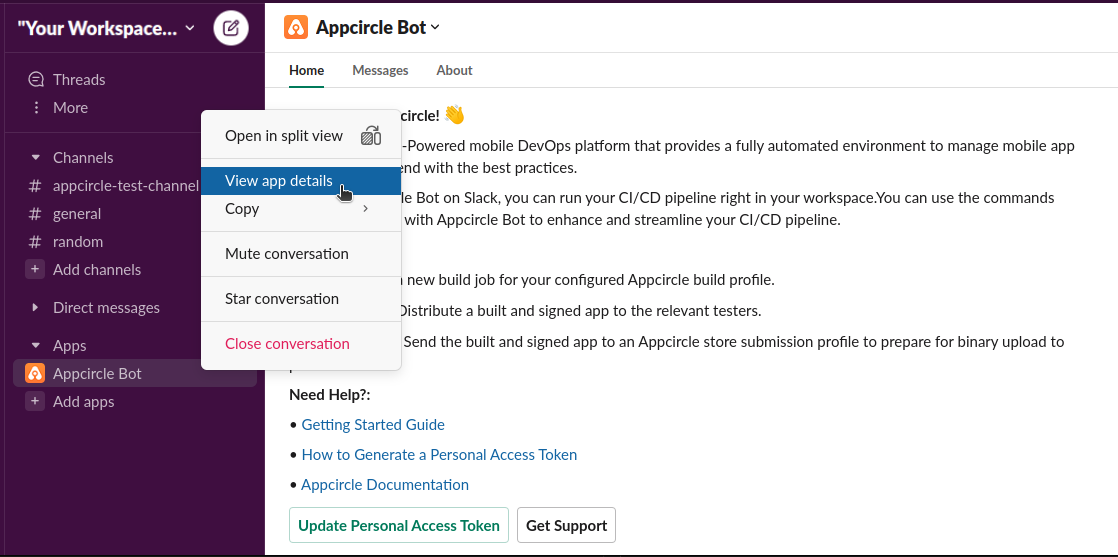
Click the + Add this app to a channel button on the screen that appears.
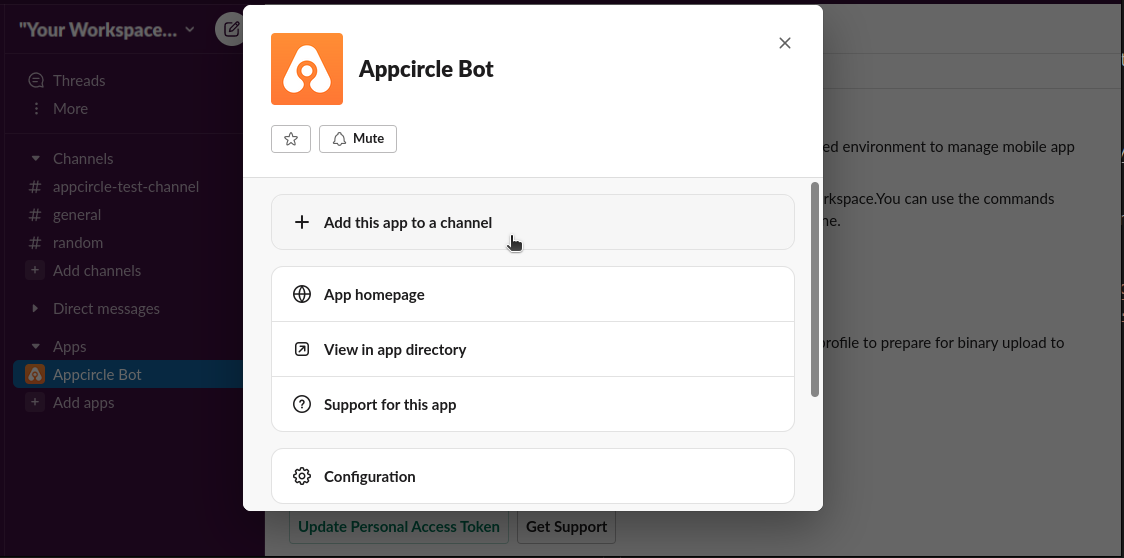
Starting a Build with Appcircle Bot
Start a new build by typing /build in the channel where Appcircle Bot has been added and pressing Enter.
On the screen that appears, select the profile you want to build.
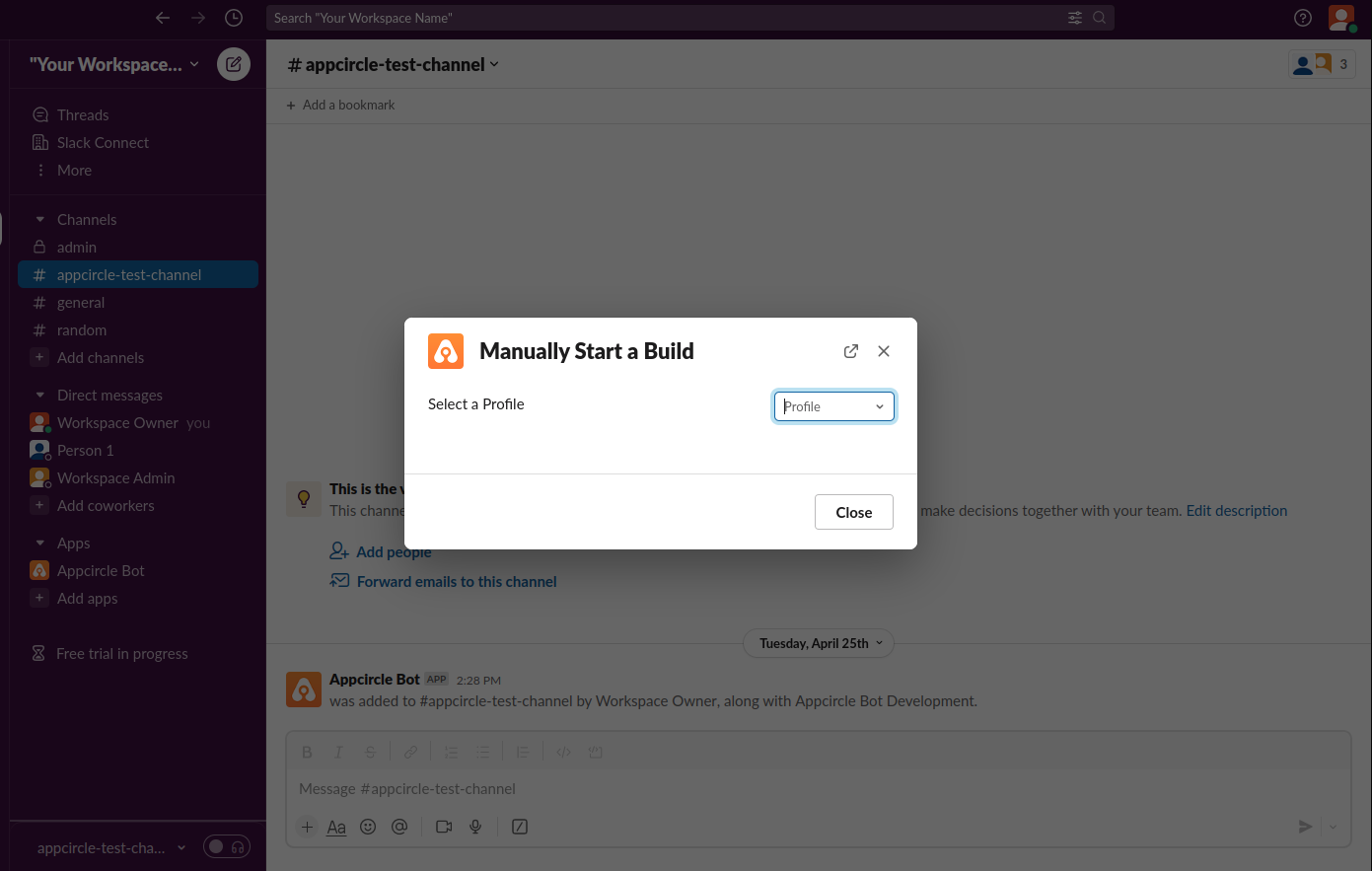
Select a configured branch and a workflow, then start the build. Please note that selecting an unconfigured branch will result in an error.
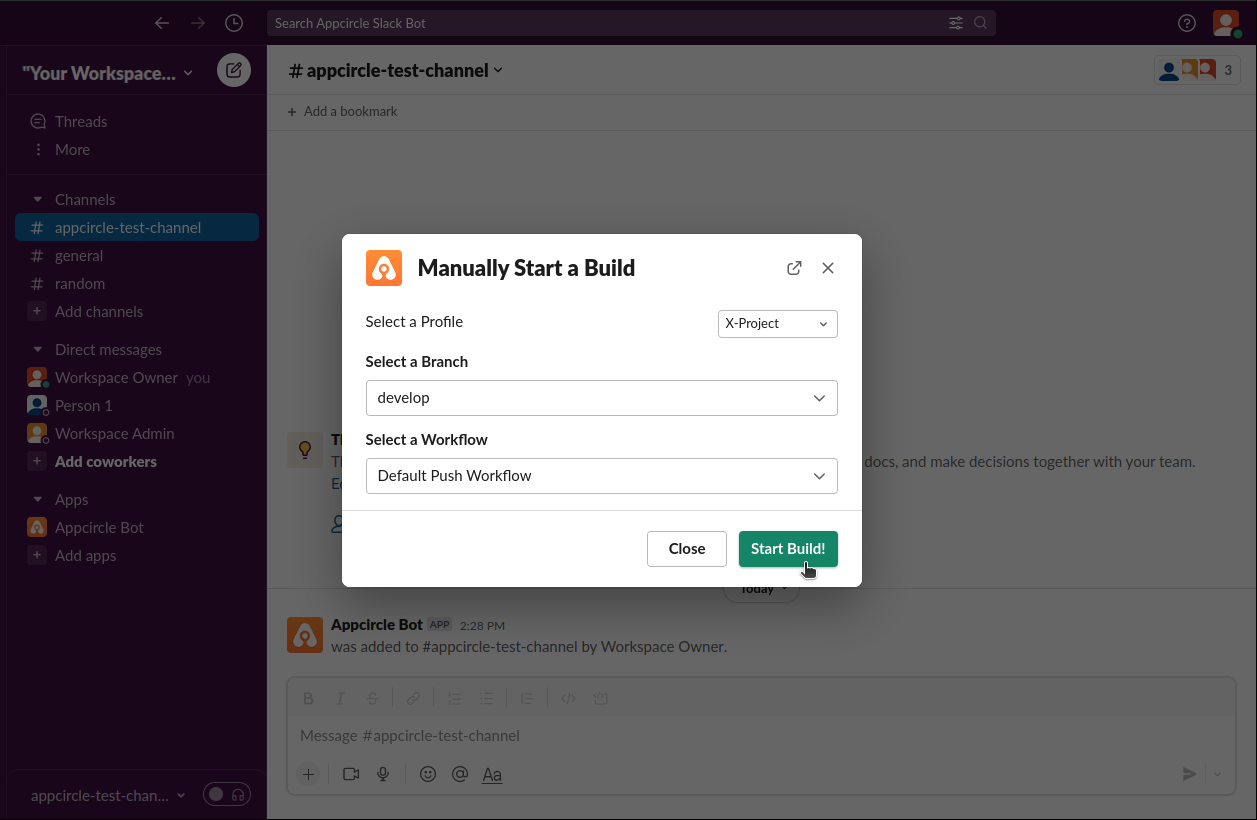
If the selections are correct, you will receive a confirmation message from Appcircle Bot.
Distributing the App to Testers
Start a new distribution to testers by typing /distribute in the channel where Appcircle Bot has been added and pressing Enter.
On the screen that appears, select the testing profile you want to distribute.
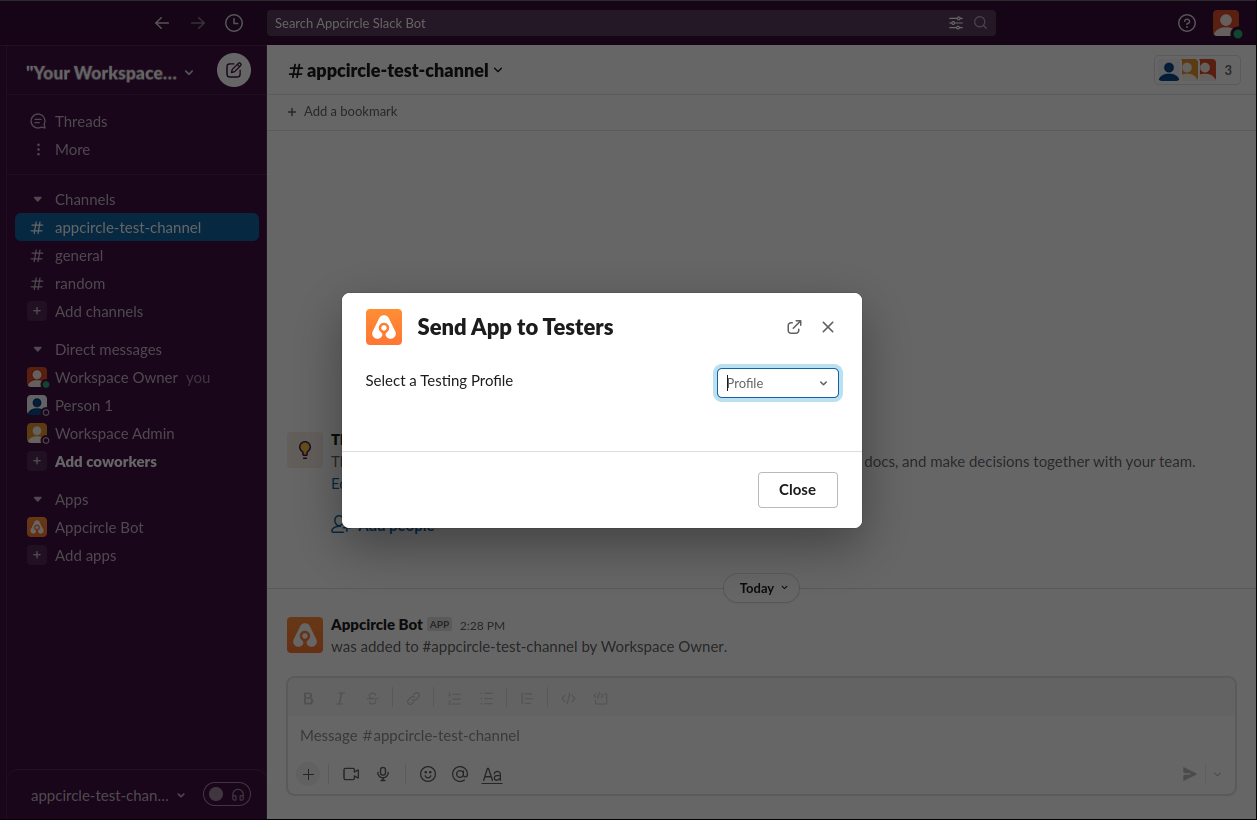
Select a version to send, then press the Share with Testers button. Please note that you should not select app bundle (AAB) files because AAB files are only valid for Google Play submission, and they cannot be shared with testers or previewed on the device.
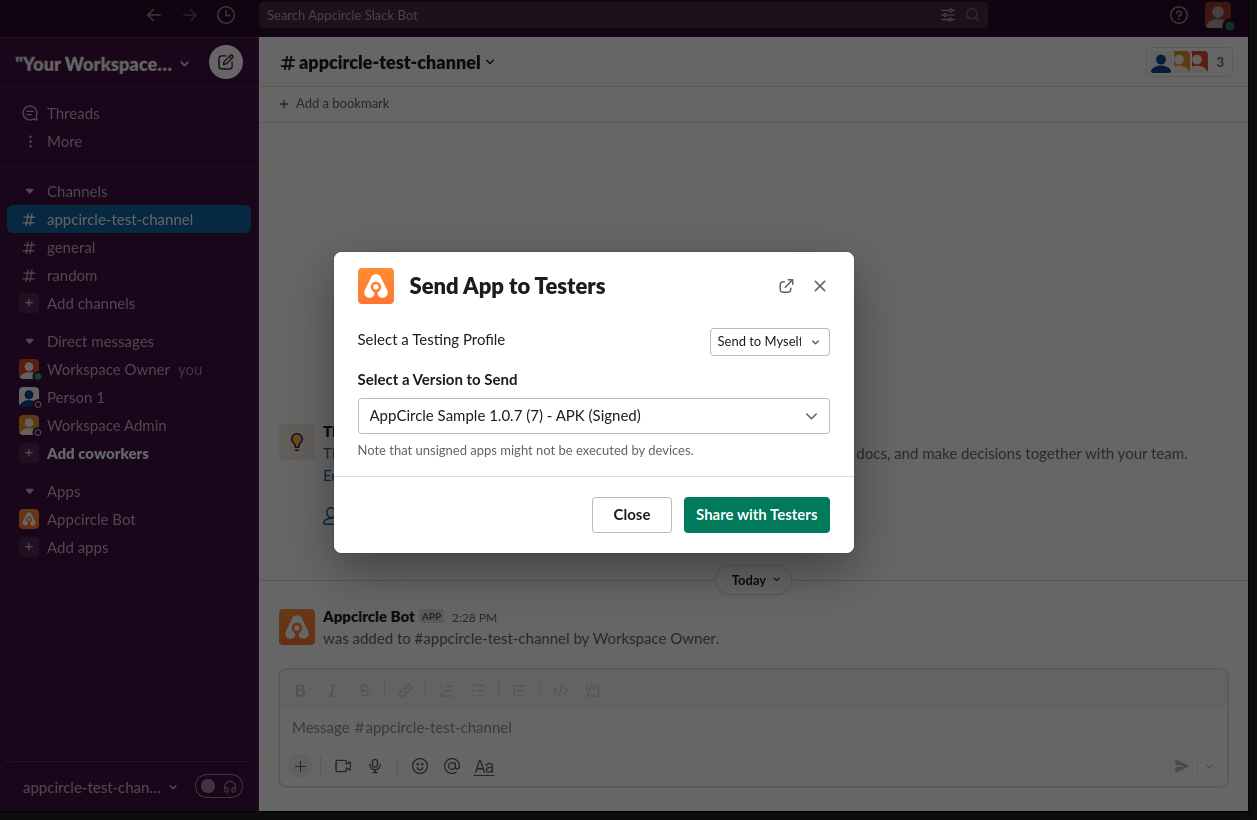
On the screen that appears, fill in the following fields:
- Select one or more
testing groupsfrom the options. You can create a newtesting groupvia appcircle.io. - If you want to specify the email addresses of the testers to be sent, you can add these email addresses to the
Email addressesfield by separating them with commas and spaces. - Type your message in the
Message to Testersfield to leave a message for the testers.
After filling in the required fields, press the Share button.
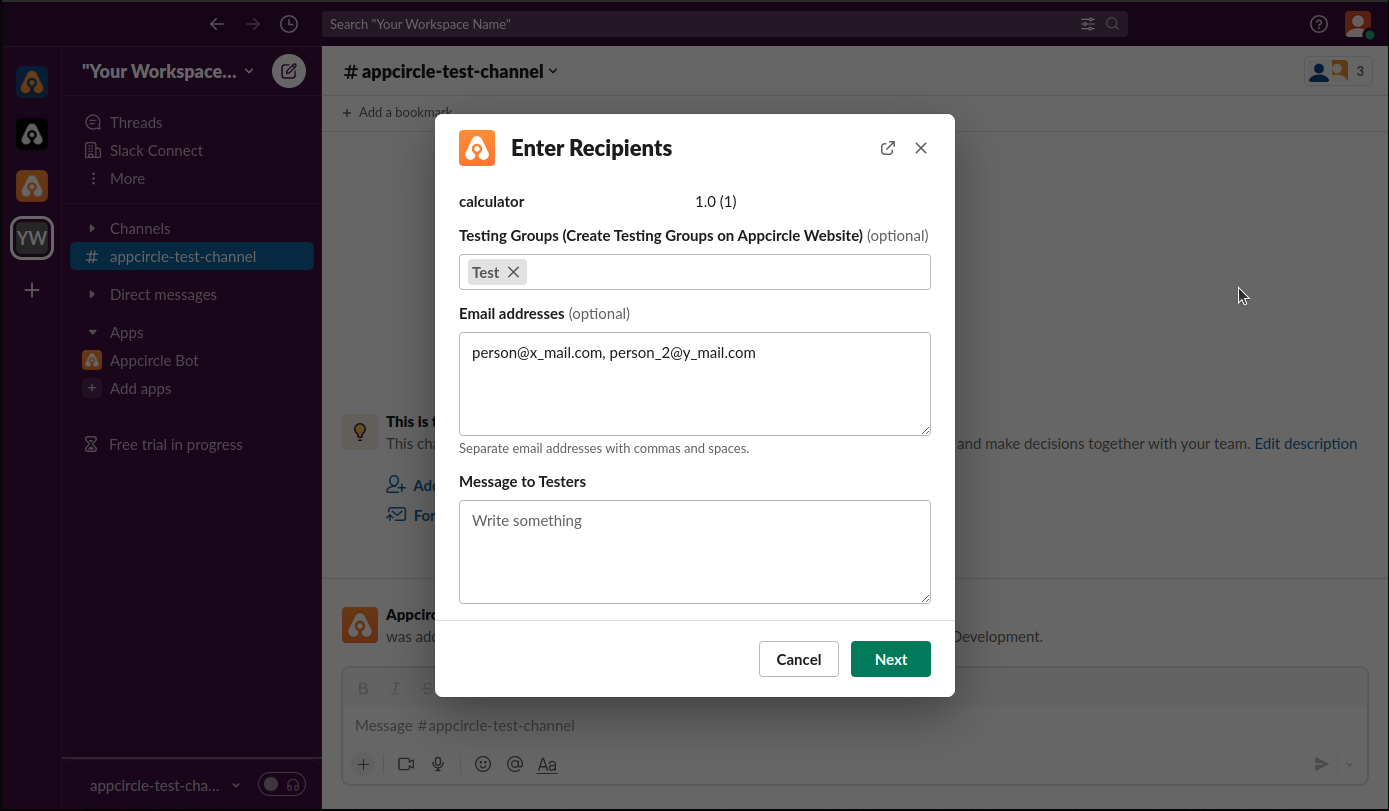
Preview your choices on the screen that appears. You can remove email addresses or testing groups, and correct the messages to be sent to the testers. Then press the Next button.
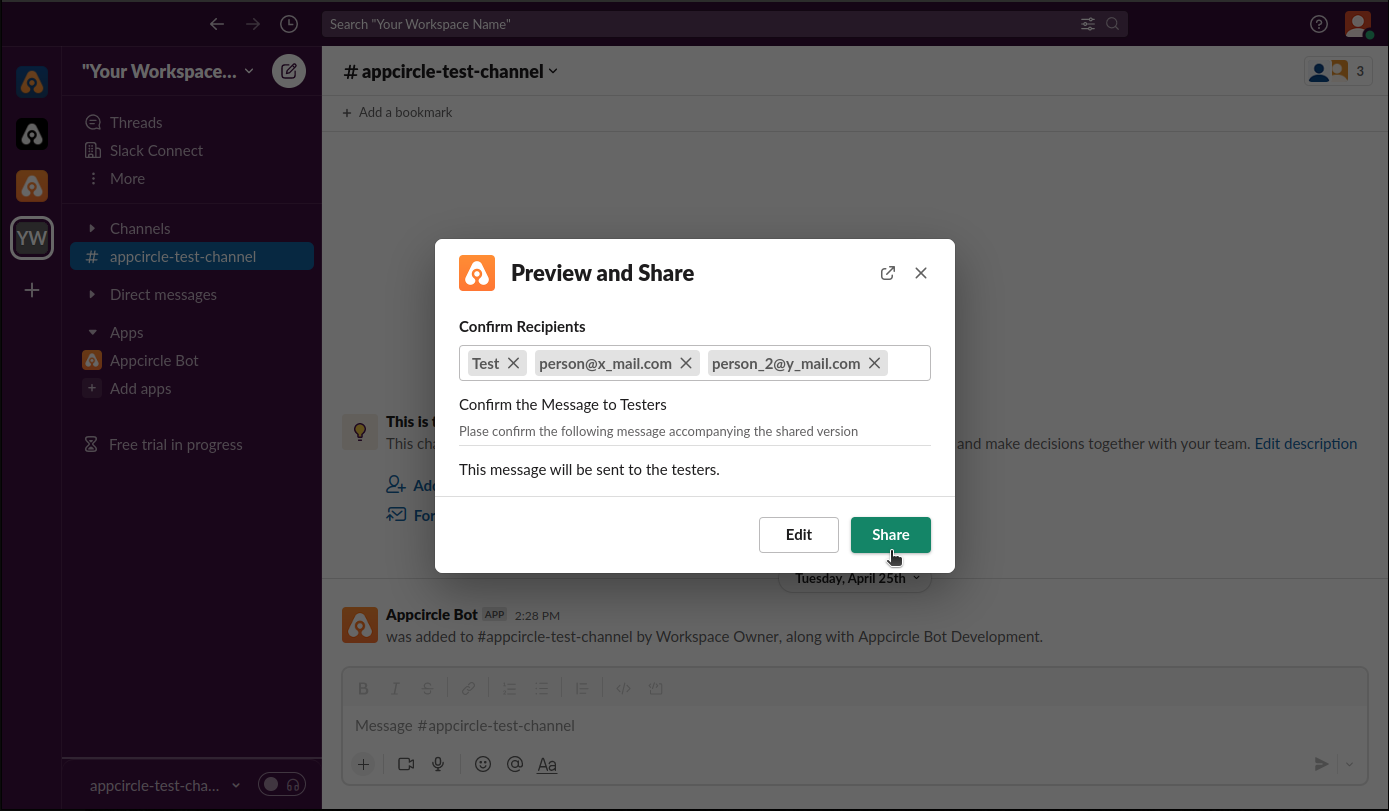
If the selections are correct, you will receive a confirmation message from Appcircle Bot.
Send the App to Store Submission
Send the built and signed app by typing /storesubmit in the channel where Appcircle Bot has been added and pressing Enter.
On the screen that appears, select the Distribution Profile you want to send.

Select a version to send, and press the Send for Store Submit button. Please note that selecting an unconfigured branch will result in an error.
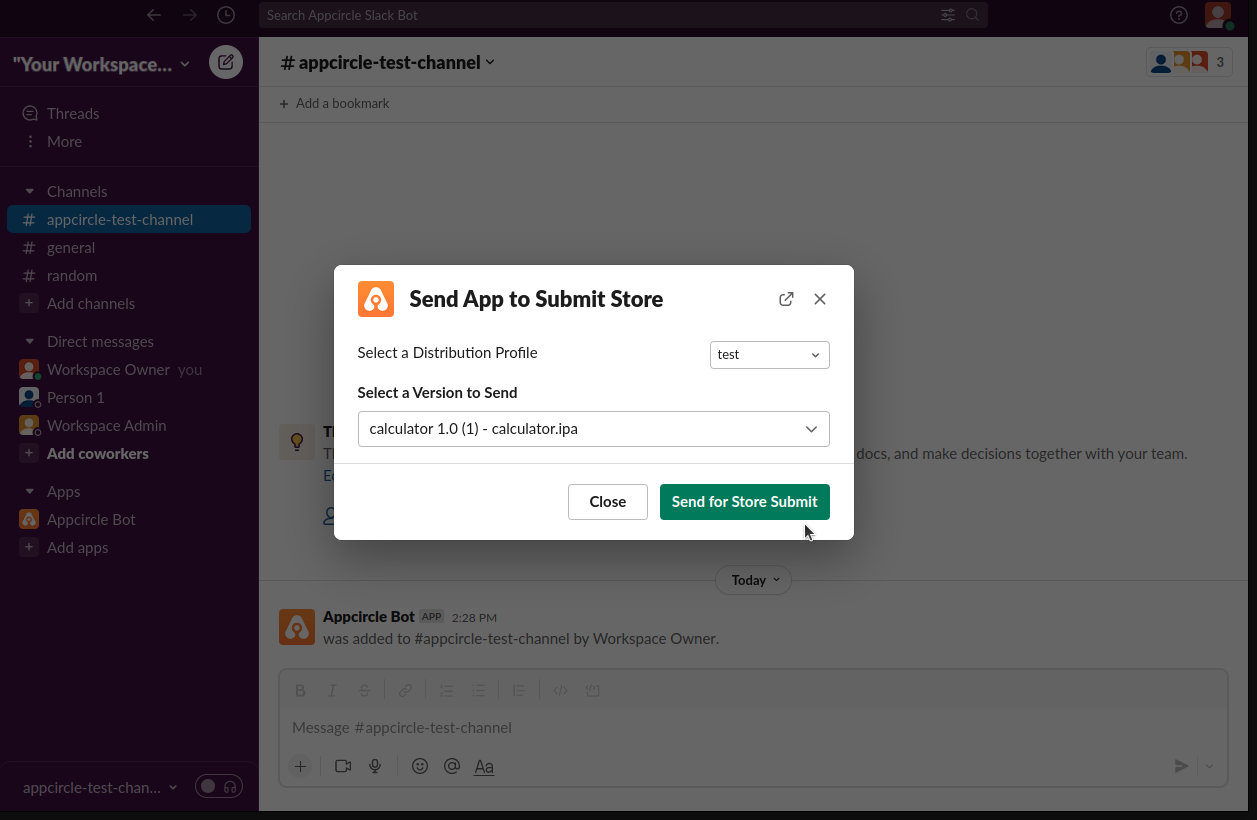
On the screen that appears, select the Store you want to send, and press the Send to Store Submit button.
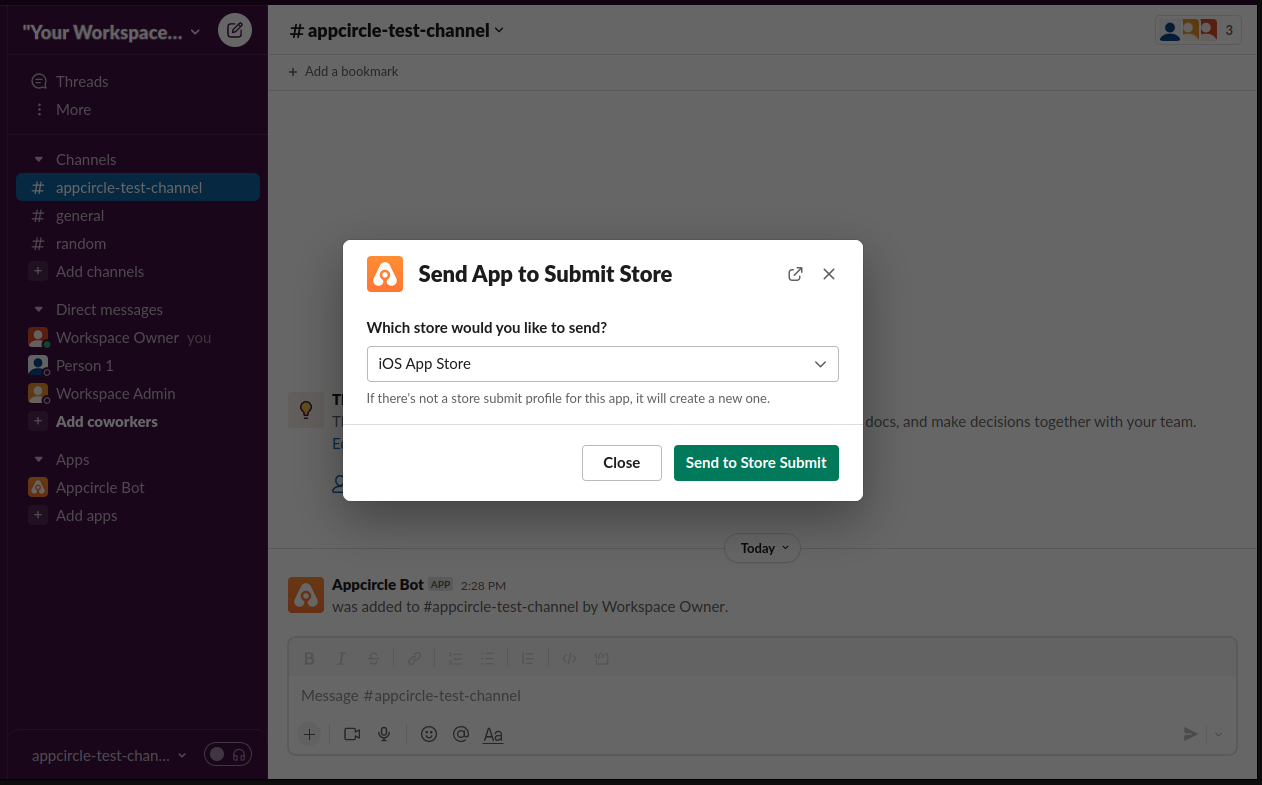
If the selections are correct, you will receive a confirmation message from Appcircle Bot.